Admin Settings
The admin menu within Consultationly is used to set various settings relating to application, it has a section for Security, Organization Settings, Client and Billing related settings.
Security
The security settings allow you to manage the users and roles for those users within your Consultationly account.
Users
Additional application users can be added in the Users tab by clicking the + button. Once a user has been added, they will receive an email prompting them to set a password for their accounts.
You can also remove users from you account when necessary by selecting the - button beside a users name.
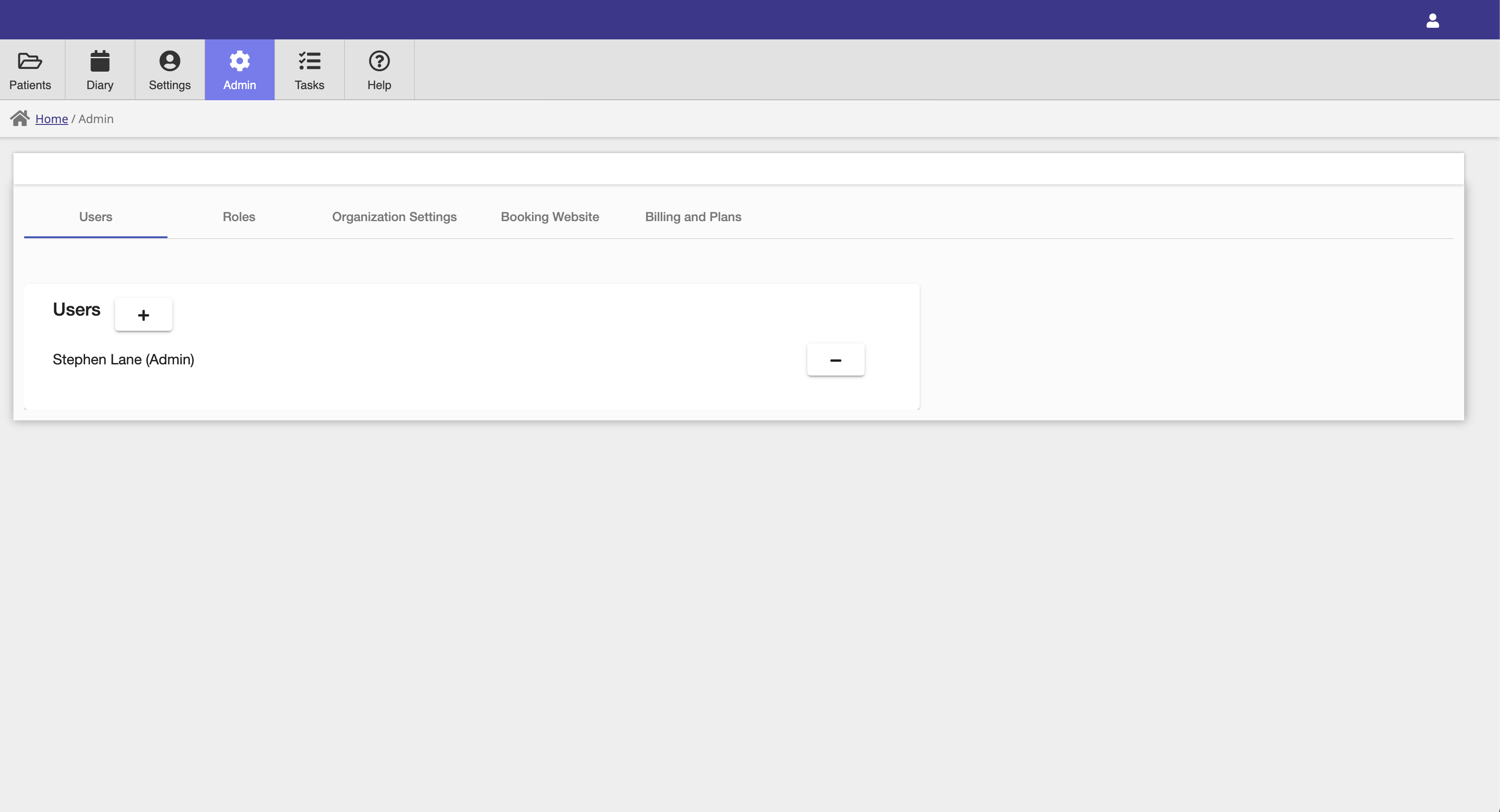
Roles
There are three different user roles to which a user can be assigned.
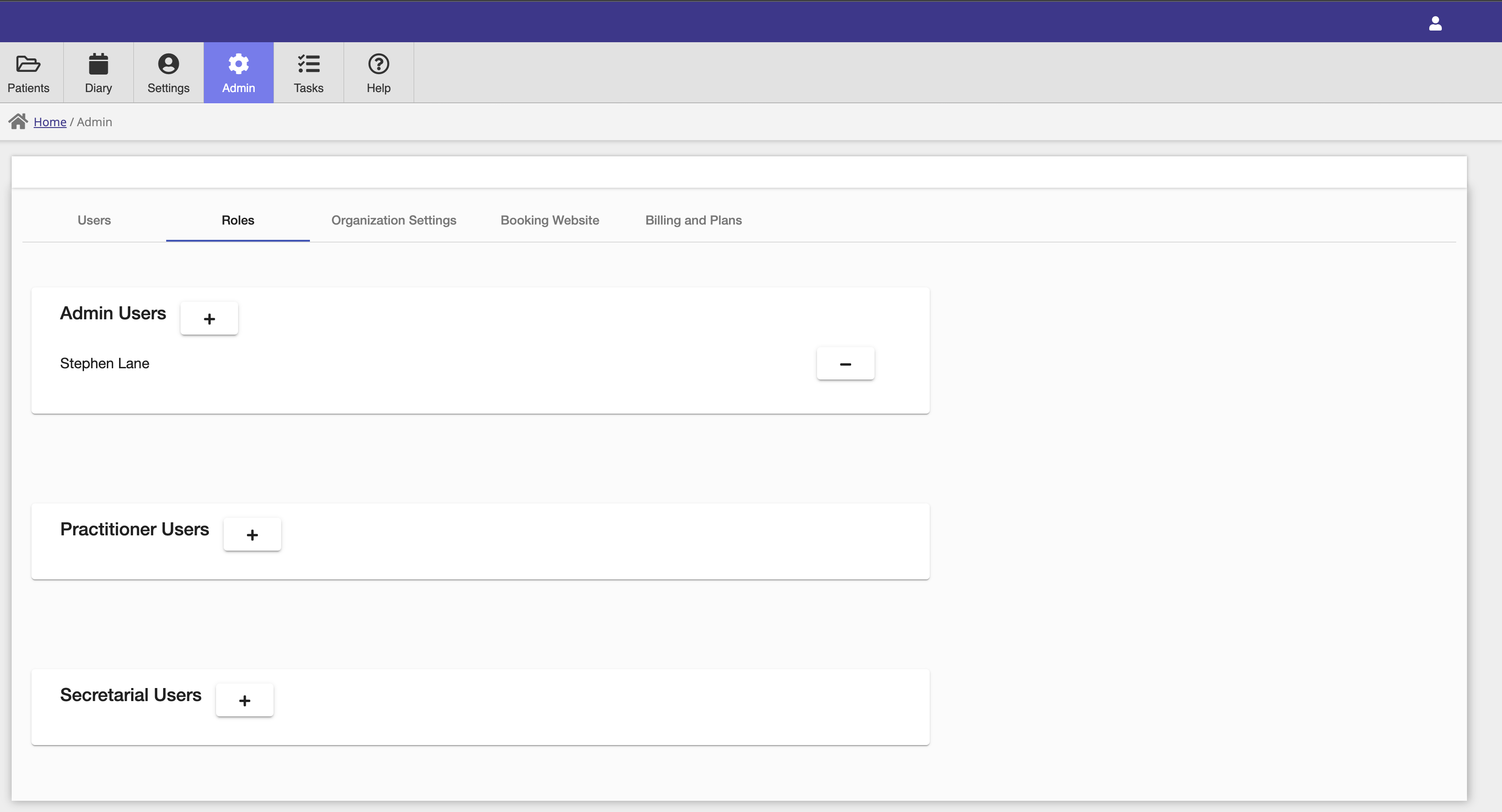
- Admin users have access to all application functionality including admin settings.
- Practitioner users have access to patient, visit, diary and non-admin functionality.
- Secretarial has access to diary functionality only.
Organization Settings
Organization settings are used in various areas within the application.
Address
The Organization address is used for insurance, billing, referral and prescription generation.
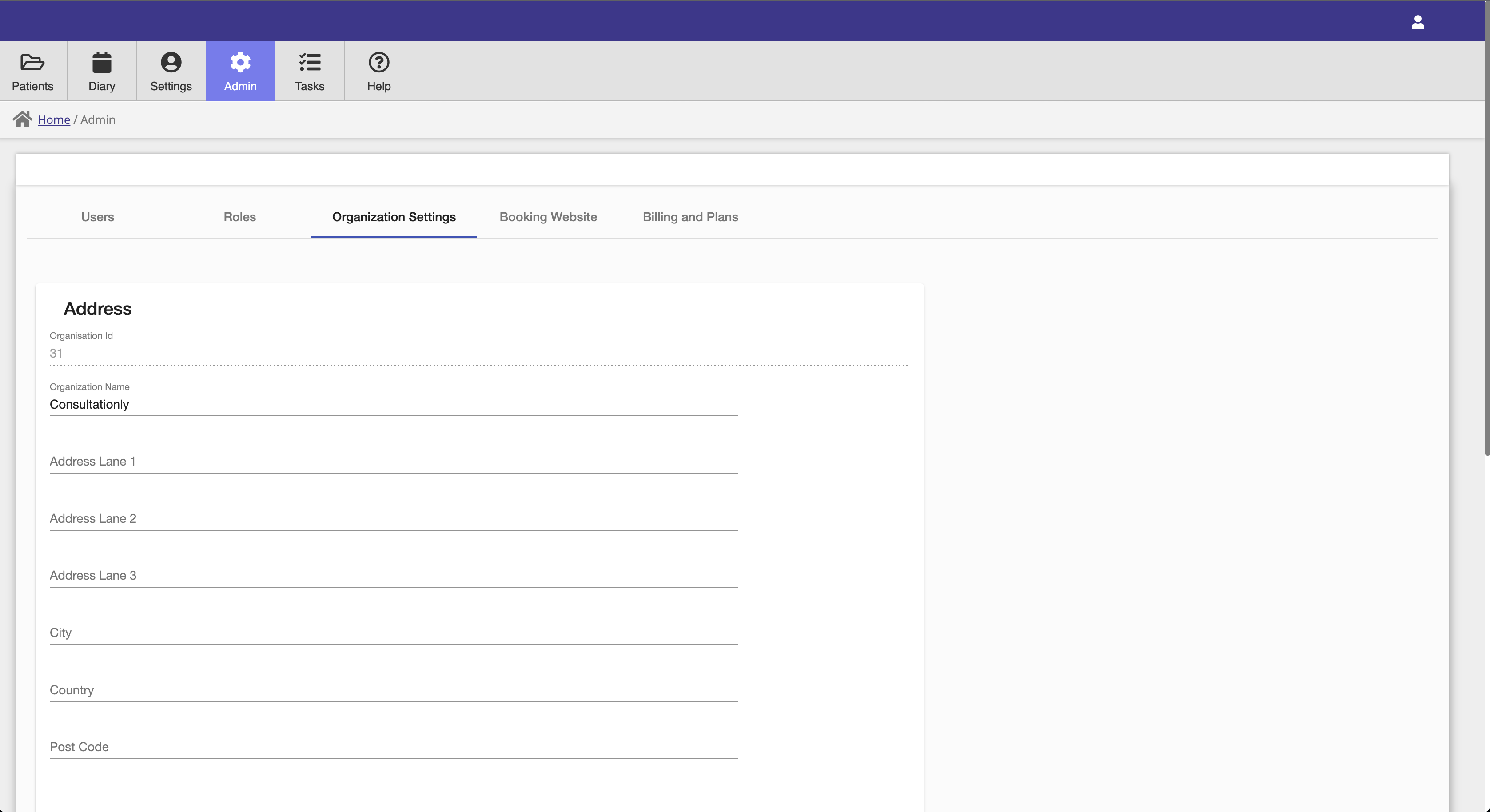
General
The general settings section has settings for
- Code System The coding system that can be used for coding diseases and diagnoses etc. Available options will depend on your location, with the WHO ICD-10 coding option available to all regions.
- Practice Type The practice type will determine the Consultationly configuration, displaying different options and modules depending on the practice type.
- Patient Identifiers These are configurable Patient Identifiers that can be saved on patient records.
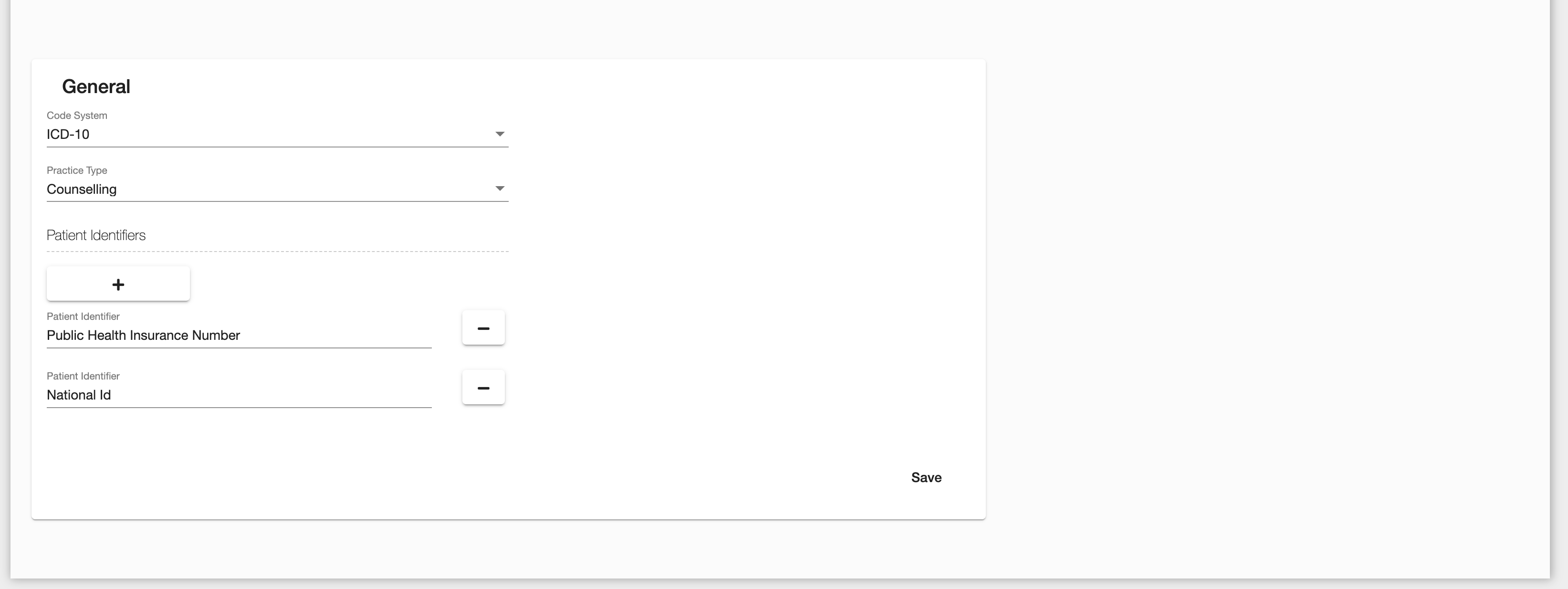
You can see the patient identifiers that have been configured in the Patient Identifiers field in the Patient record.
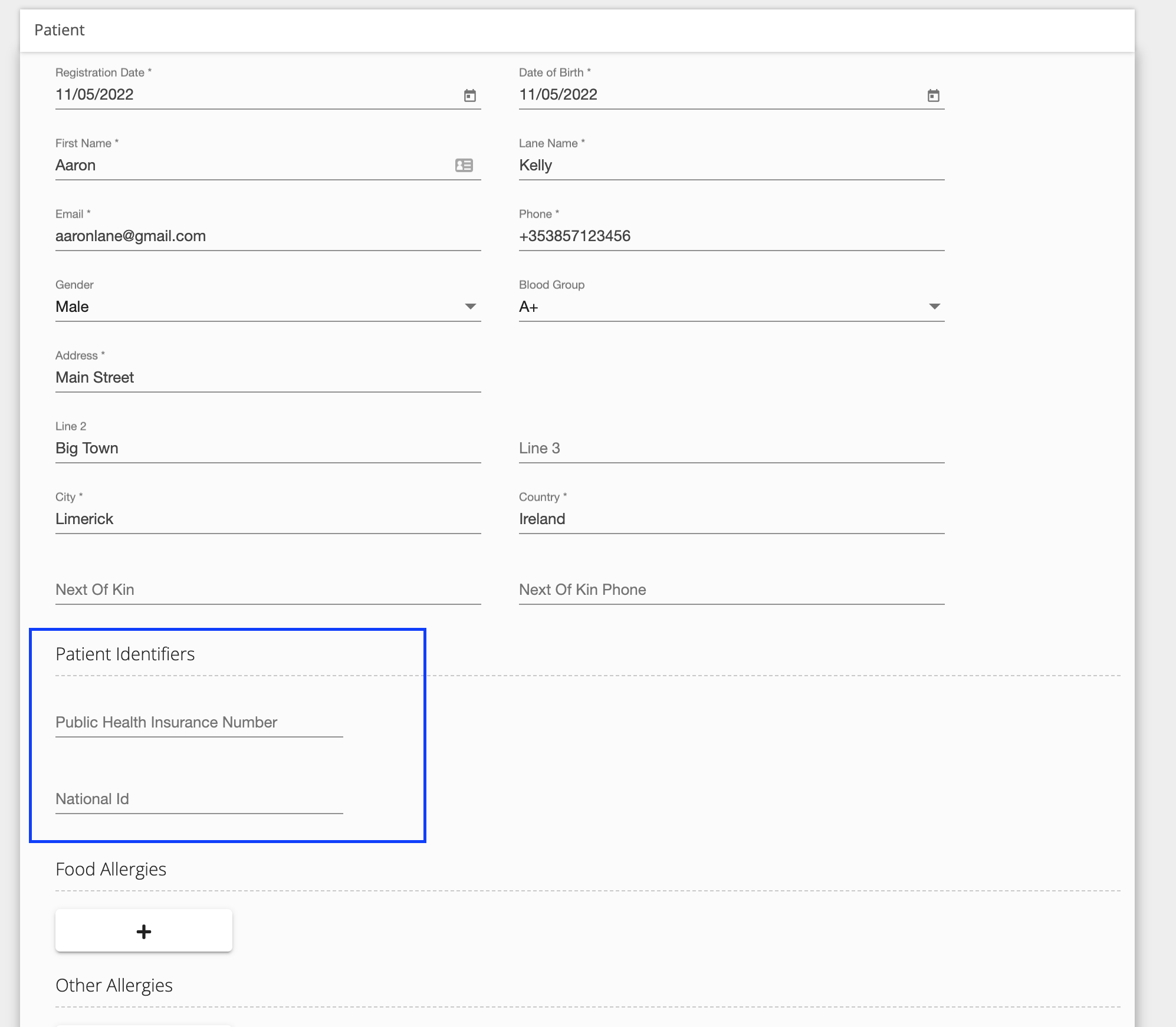
Insurance Settings
Consultationly allows you to bill insurance companies directly via our insurance clearing house Claim.MD. In order to use this functionality you will need to be based in the United States, and have your own Claim.Md account. You can create a Claim.MD account here
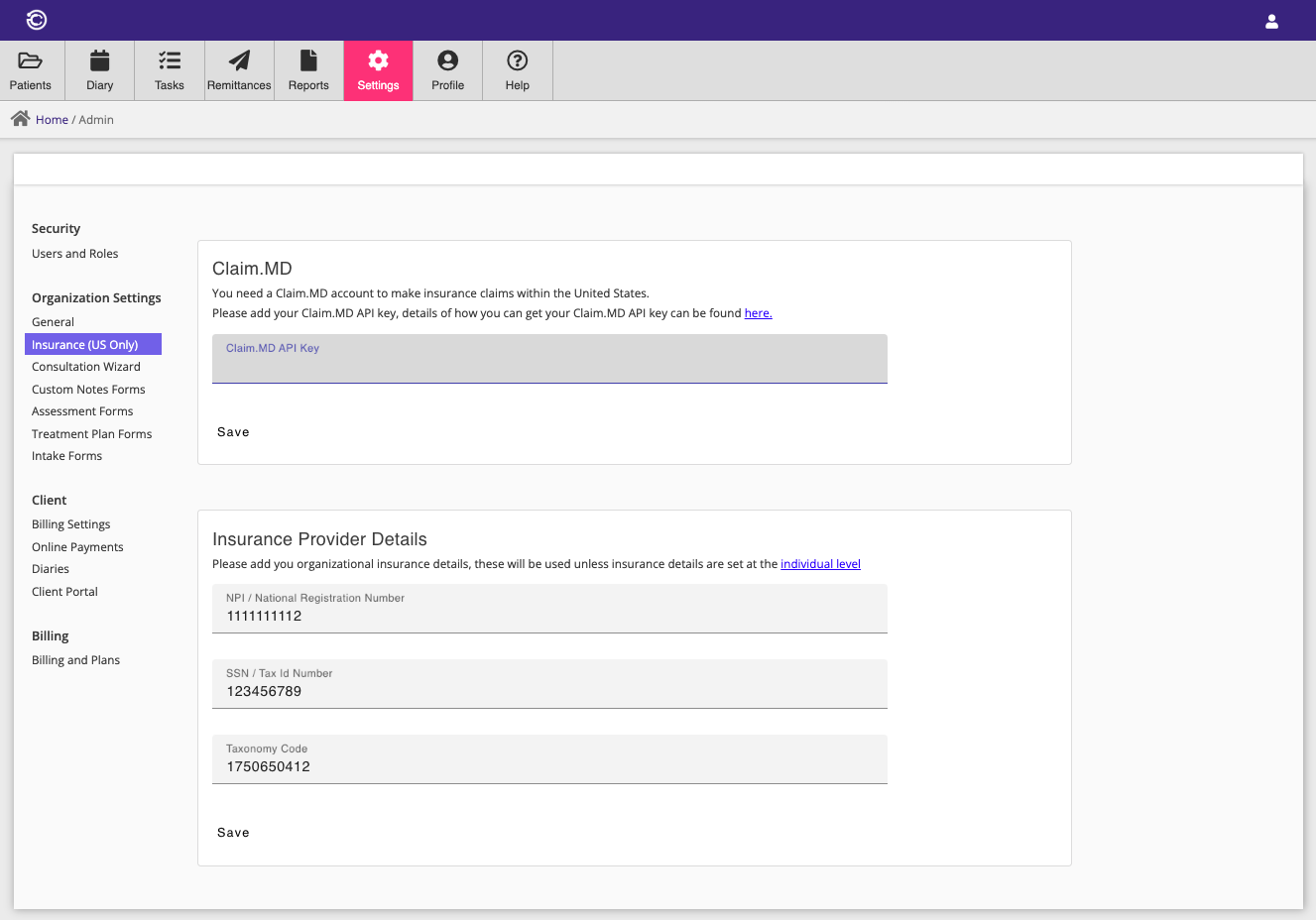
Claim.MD API key
You need a Claim.MD API key in order to integrate your Claim.MD account with Consultationly. This can be generated in your Claim.MD Account Settings within your Claim.MD account. Once the API key is generated it is no longer displayed. If you loose your generated API key, you can delete and re-generate a new API key within Claim.MD.
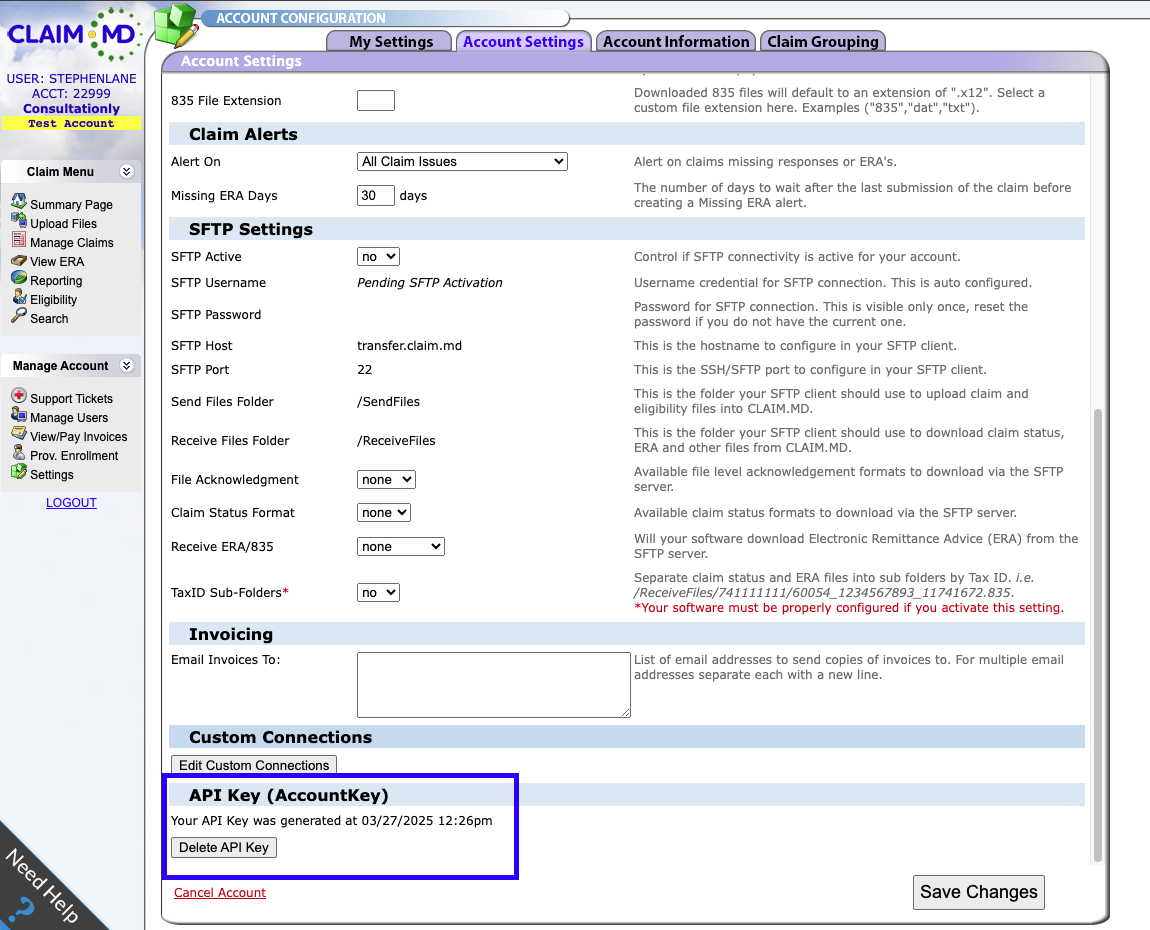
Insurance Provider Details
You may set insurance provider details, which are required for insurance claims, at the orgainization level, or they can be set at the user level, via Profile -> Insurance
- NPI National Provider Identifier - Reference for NPI codes: https://npiregistry.cms.hhs.gov/search
- SSN Social Security Number, or National Tax Id
- Taxonomy Code Reference for Taxonomy codes: https://taxonomy.nucc.org/
Consultation Wizard
Once of they key features of Consultationly is the guided consultation Wizard. The Wizard can be configured to show different screens. By selecting a practice type, Consultationly enables a set of screens that are associated with this practice type.
Additionally, each screen type can individually be enabled or disabled, overriding the default options for a practice type.
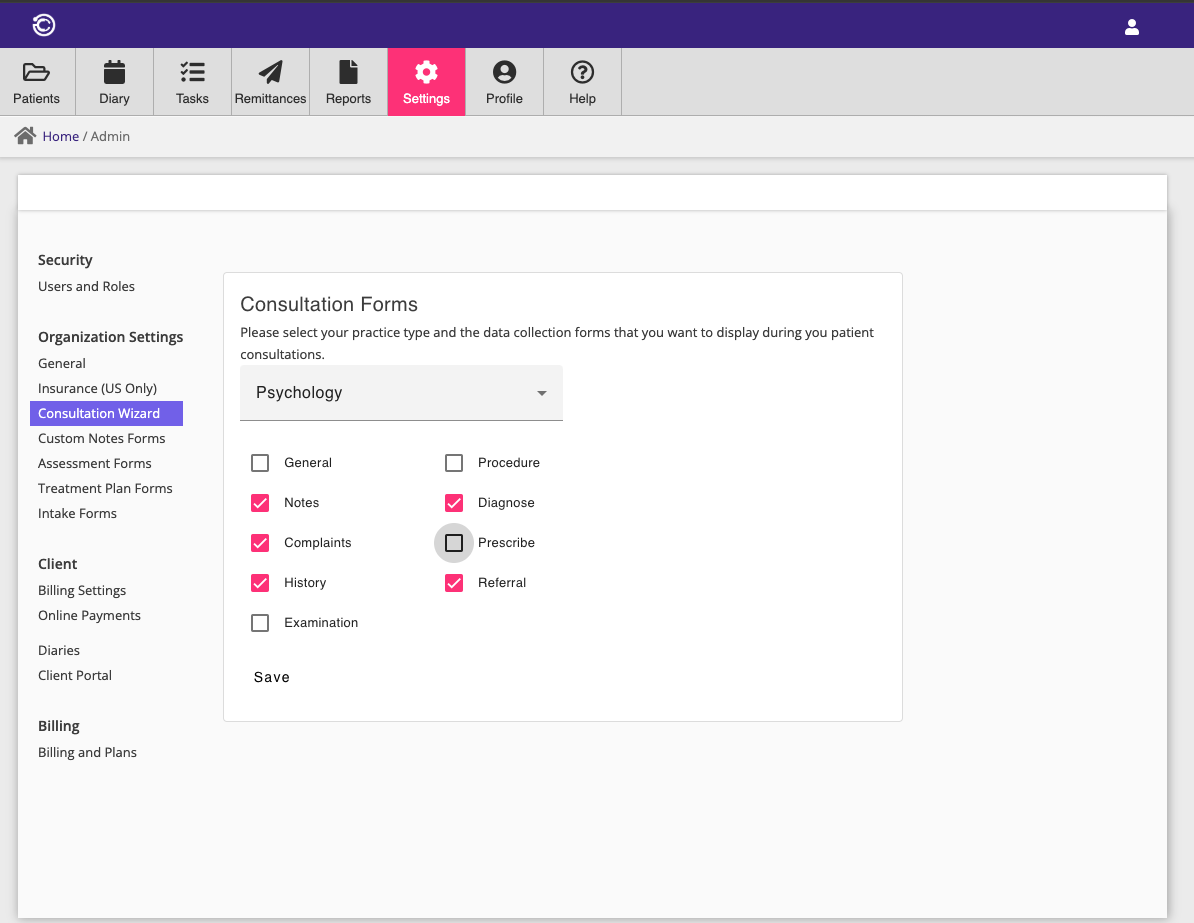
Custom Notes Forms
In addition to the pre-defined form types that can be enabled for the Consultation Wizard, Custom Notes forms can be defined and used to collect date during client visits.
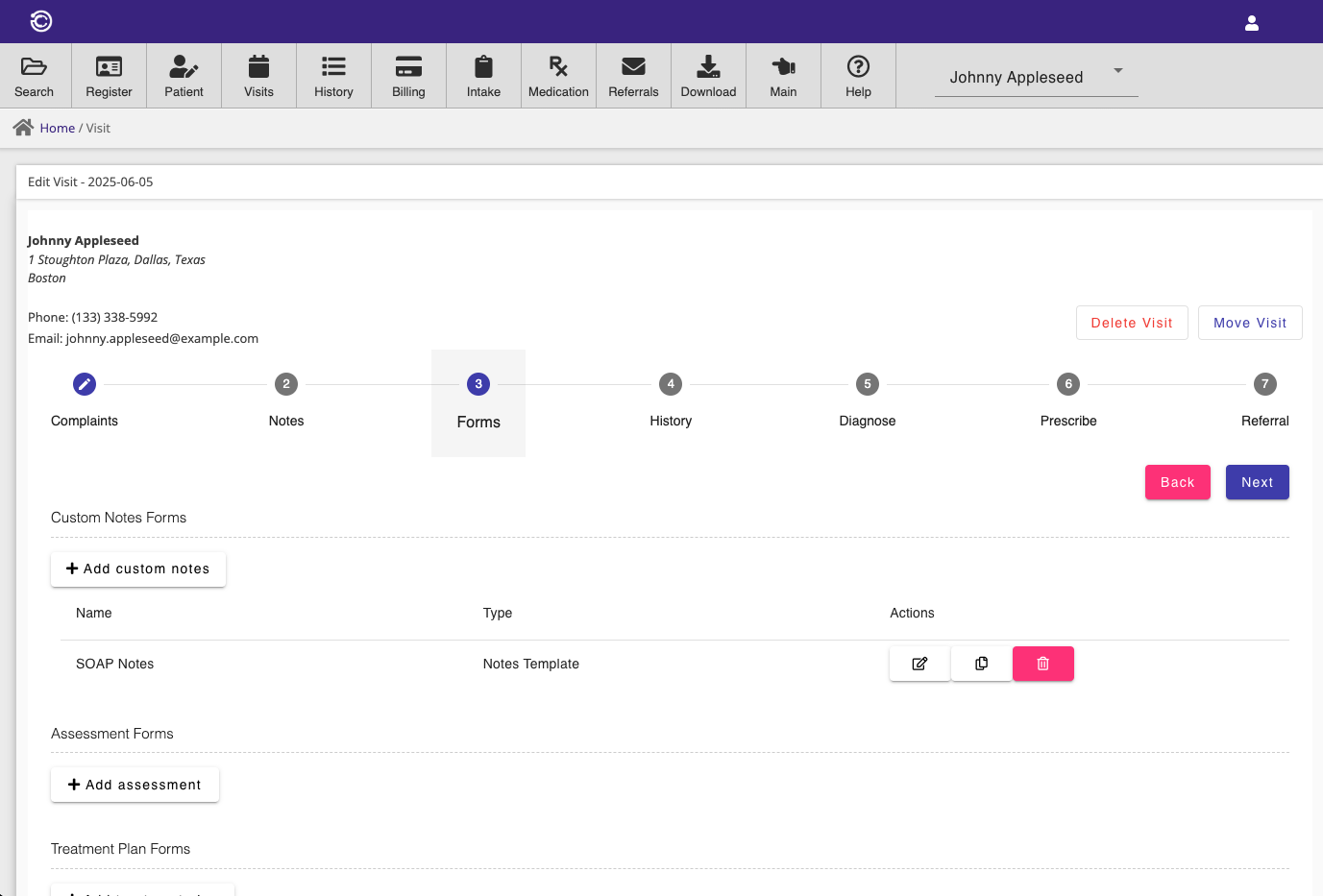
Custom Notes forms are defined in the Custom Notes Forms menu.
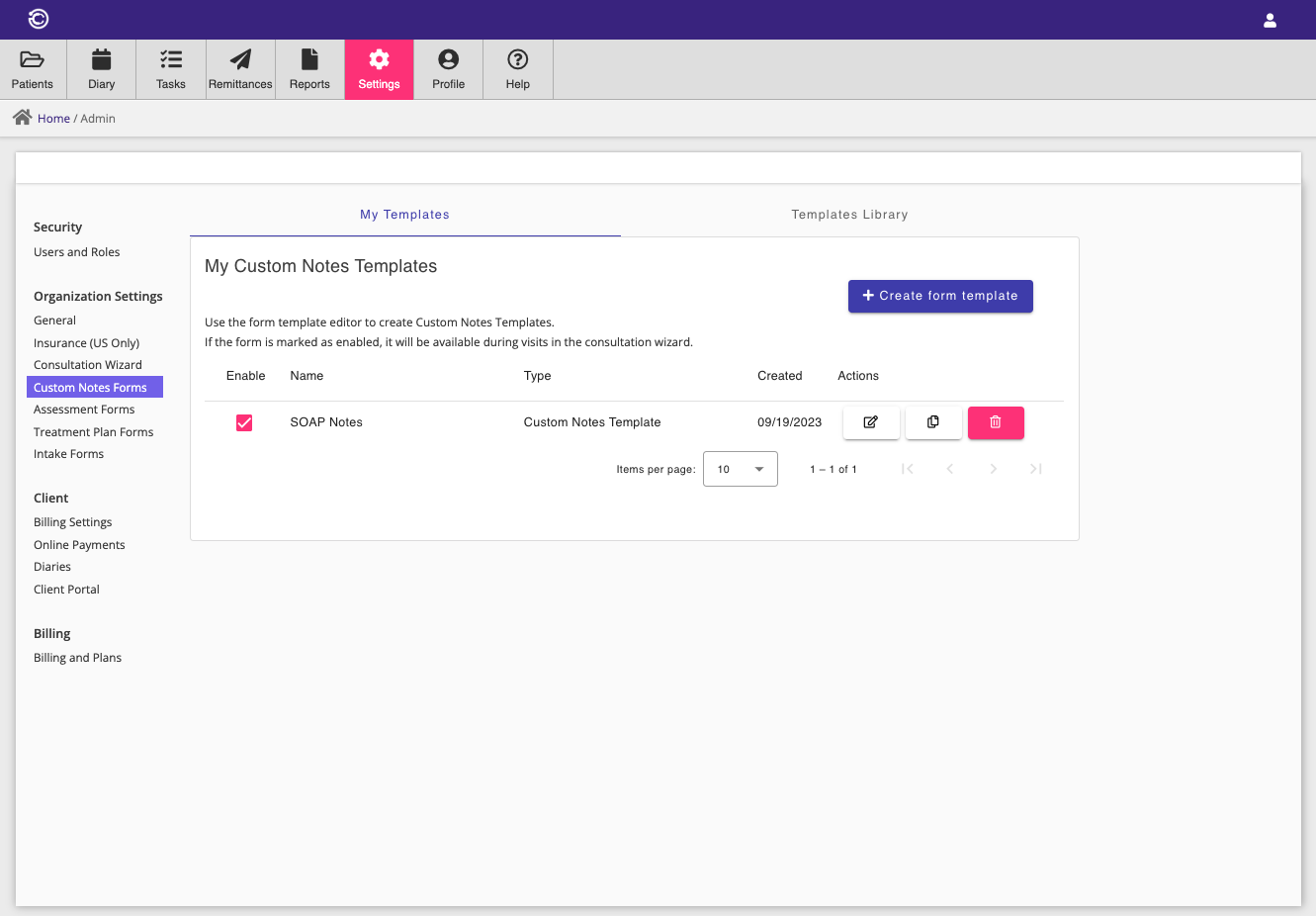
The Custom Notes Forms menu allows the creation and editing of custom form templates. A variety of field types such as text fields and option fields may be added to create a wide variety of custom form types.
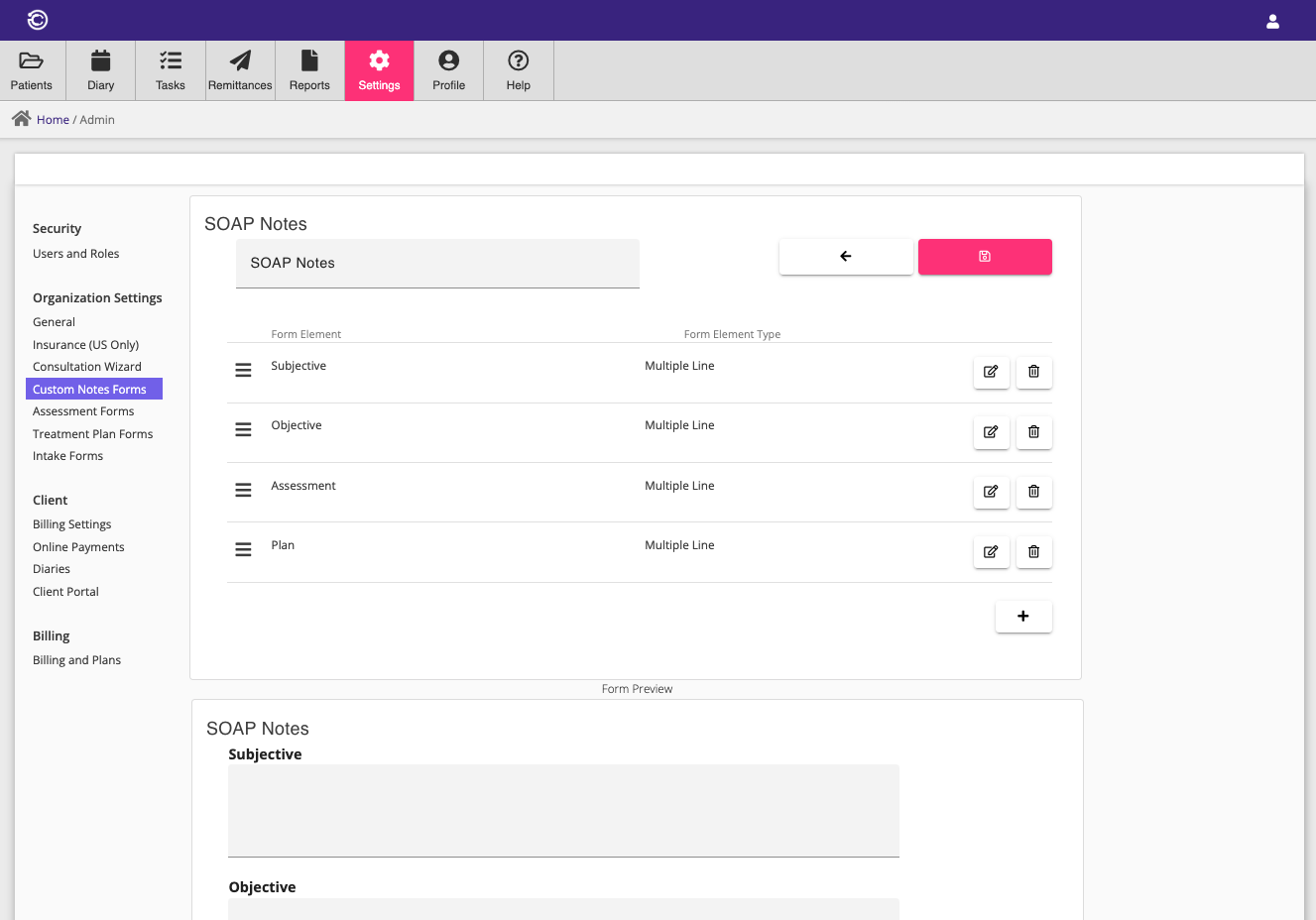
Additionally, depending on your practice type, Consultation provides a shared library of custom form templates, that can be added to your practice.
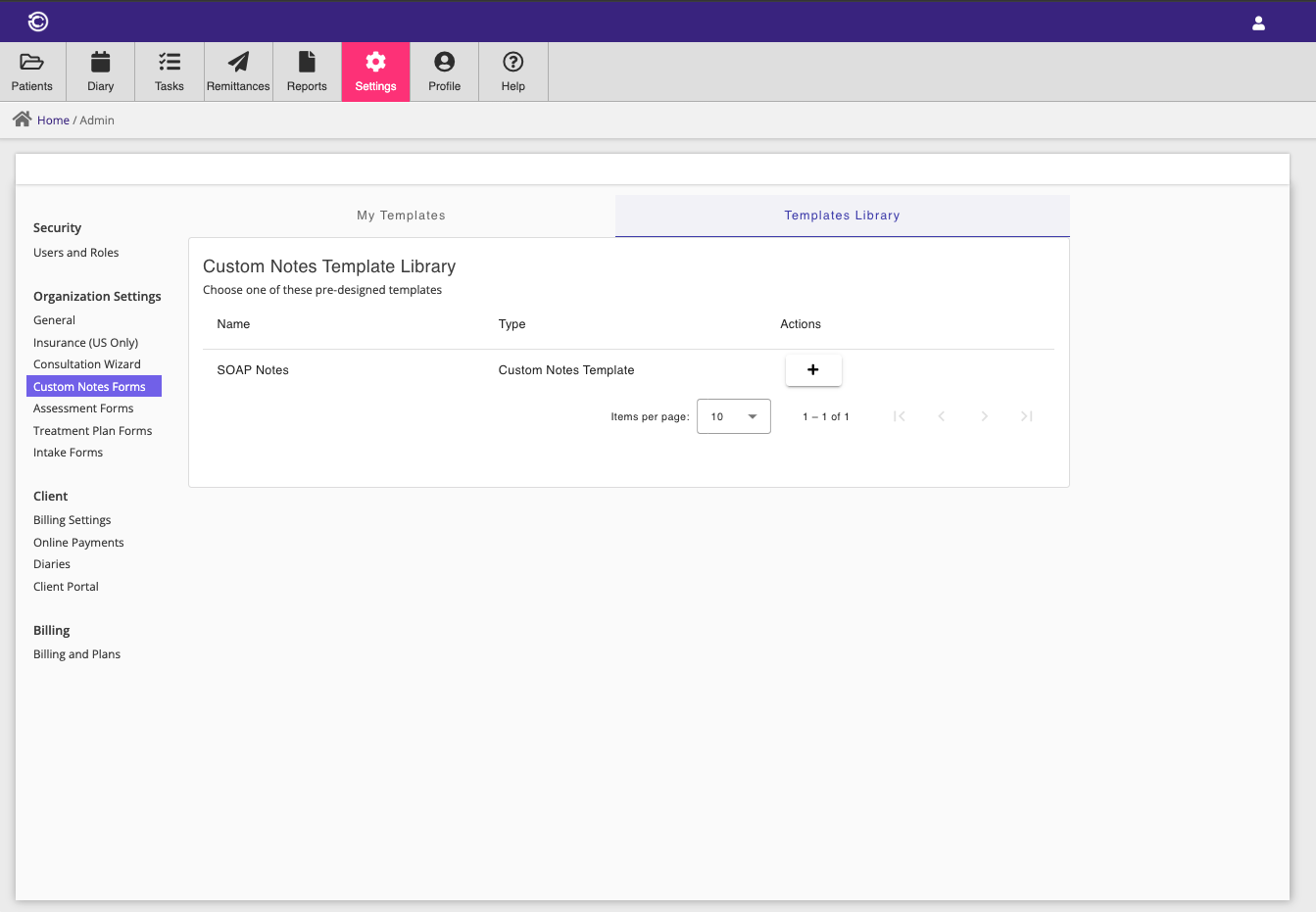
Assessment Forms
Assessment Forms are a type of custom form that are used to perform assessments of your clients during visits. Assessment Form templates are defined in the Assessment Forms menu.
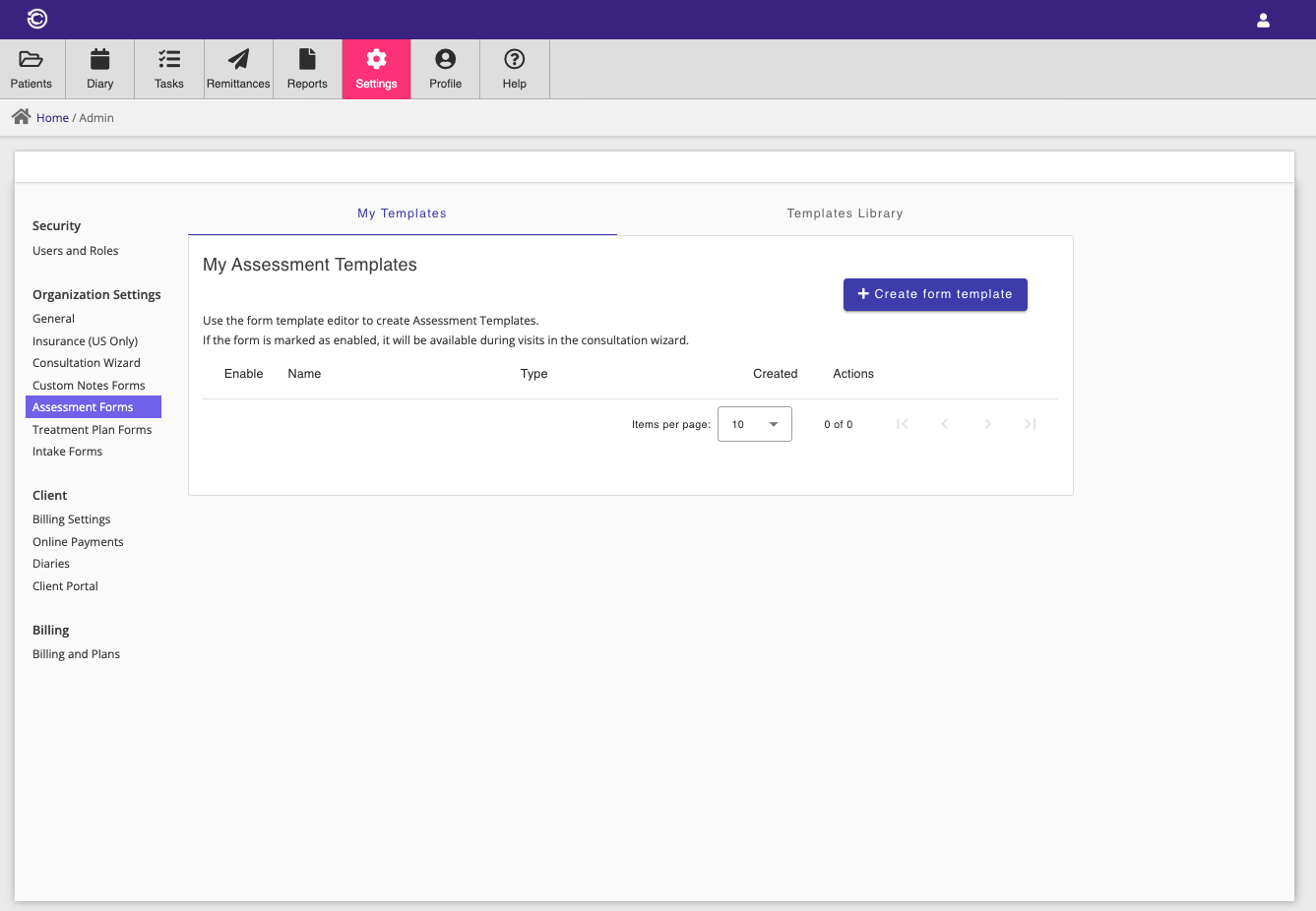
Like Custom Notes Forms, Consultation provides a shared library of assessment form templates.
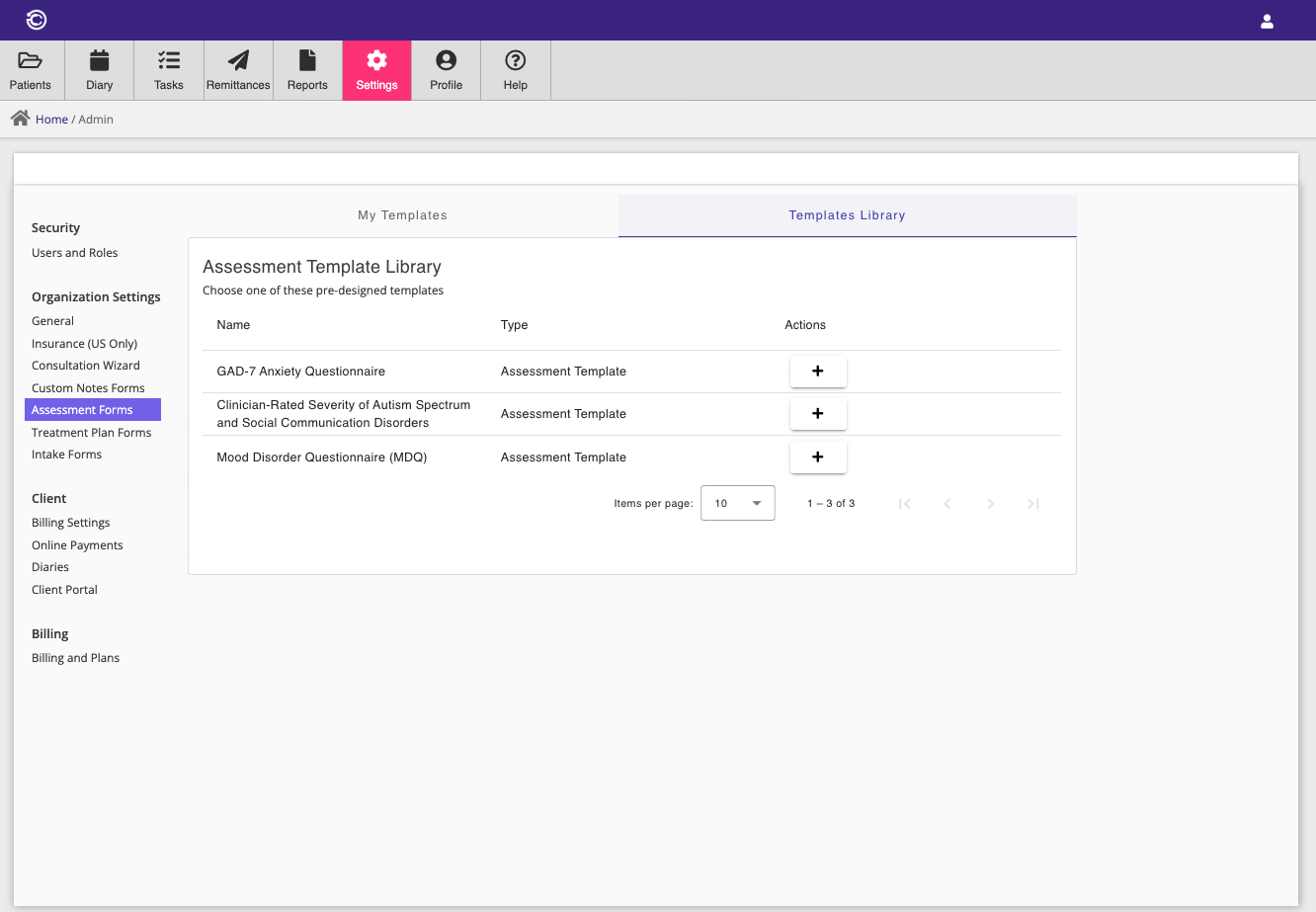
Treatment Plan Forms
Treatment Plan Forms are a type of custom form that are used to outline standardized treatment plans that you can complete with your clients. Treatment Plan Form templates are defined in the Treatment Plan Forms menu.
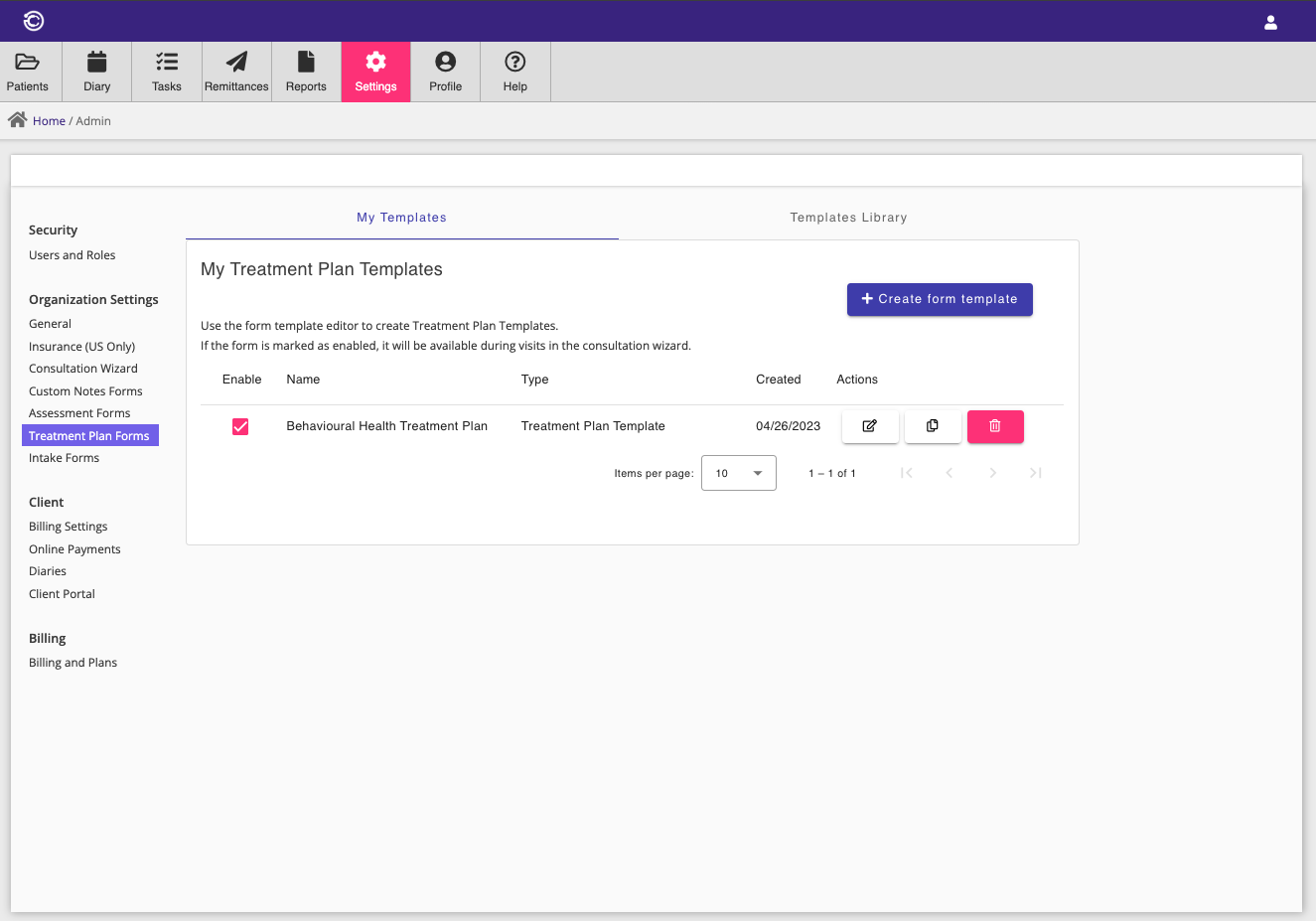
Intake Forms
Intake Forms are a type of custom form that should be completed by your Clients before their first visit to your practice. Intake Form templates are defined in the Intake Forms menu.
This is a useful way to collect one-off data and associate it with your clients record. For new Clients that make on-line bookings, Intake forms that you have configured will be e-mailed to your client after their booking has been completed. Your client will be able to complete the Intake form on the booking portal and save their responses against their client record in Consultationly.

Billing Settings
Billing settings are used to setup default settings and product/service details that are used for billing, insurance, on-line booking and online payments.
Invoice settings are used to apply default tax rates and currency to invoices which you create.
Additionally, the products section allows you to define products or services that can be added to invoices, as well as defining products or services that can be made available for on-line booking.
If an invoice is submitted to our insurance clearinghouse (Claim.MD) for reimbursement, the products or services defined in the invoice will be submitted as charge items on the insurance claim. In this scenario, its important to set a valid procedure code on the product/service so that the claim is not rejected.
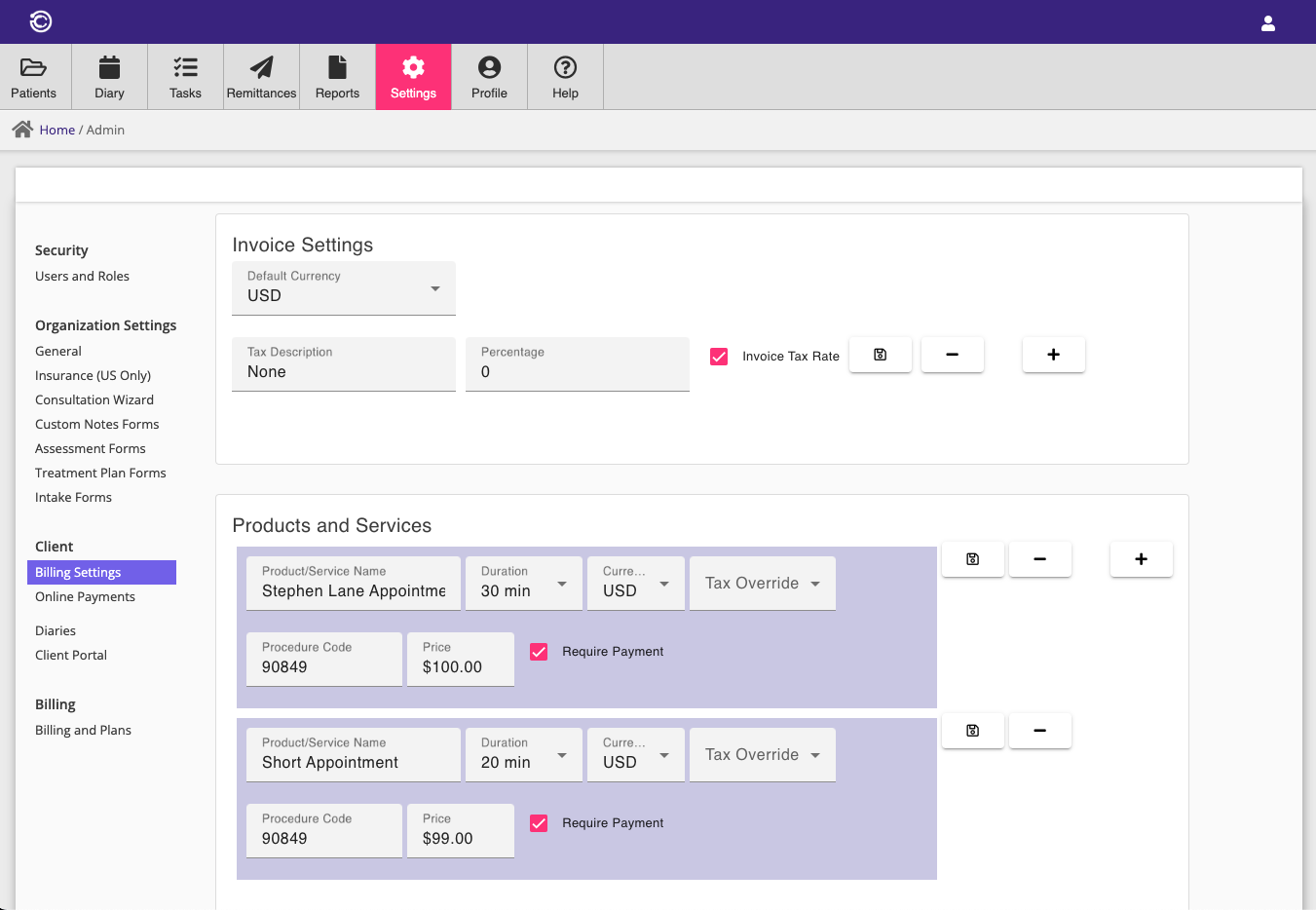
Online Payments
You can enable your Consultationly account to accept on-line payments, facilitated by our online payment partner Stripe.
You will need to complete Stripe on-boarding by entering the required information in the Account section. Once complete, your account will be able to receive payments for on-line bookings, or you can take on-line payments directly from your clients in the billing screen.
You can see details of Payments that you have received in the Payments section, as well as scheduled Payouts received to your nominated payout bank account.
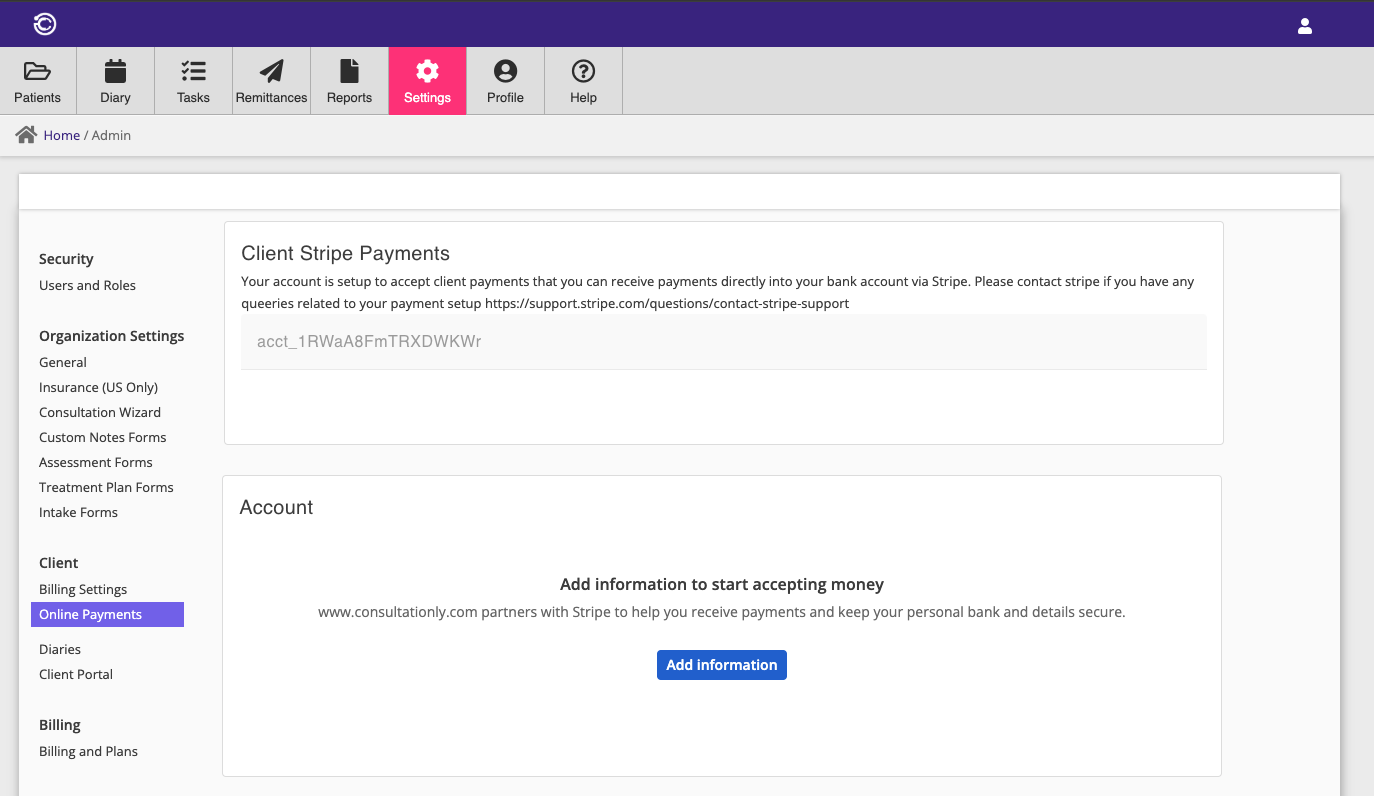
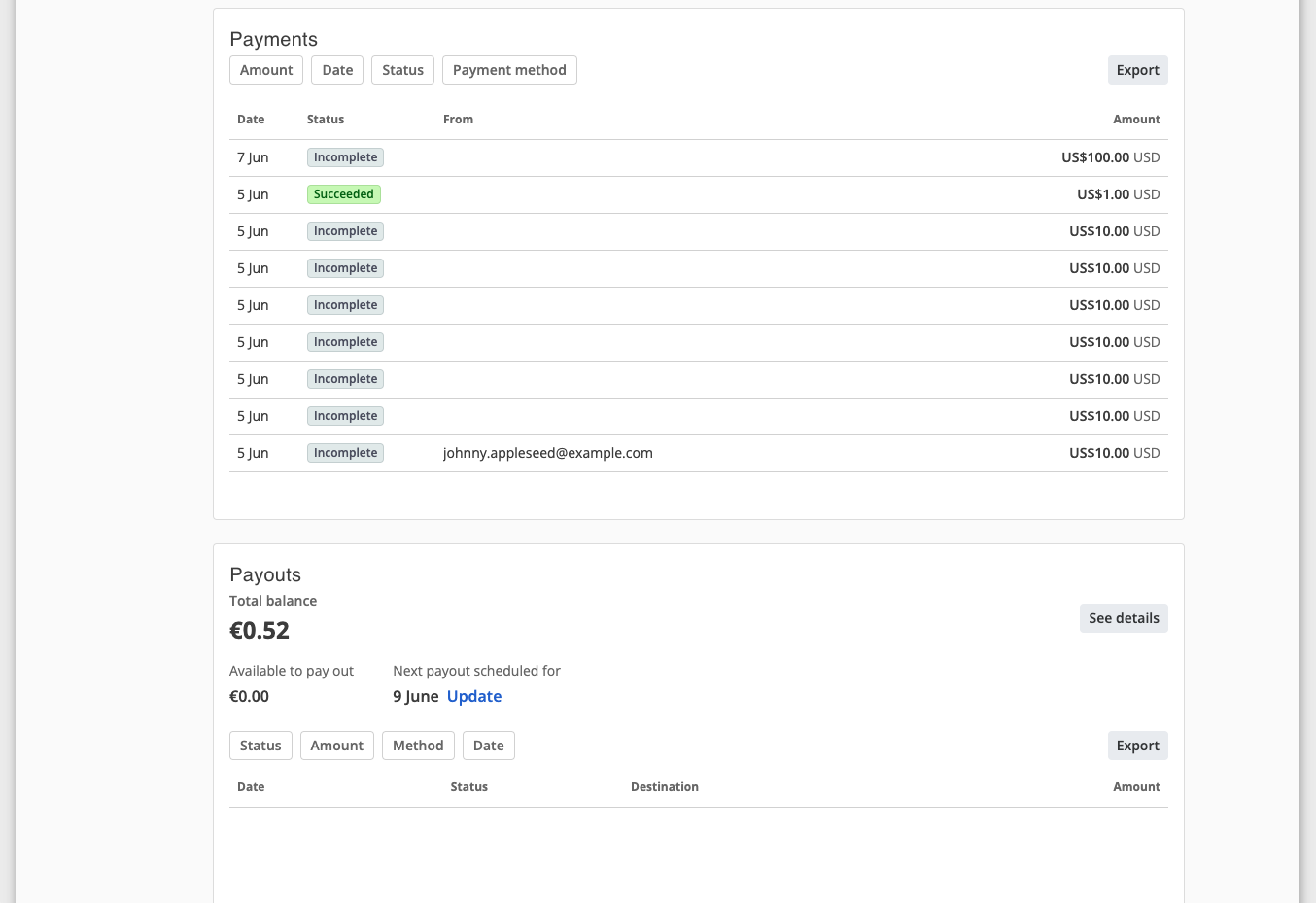
Diaries
You can configure diaries for your practice within the diary settings menu. Diaries entries can be entered directly within Consultationly once you have set up a diary, or your clients will create diary entries when they book a consultation with you on-line.
Your on-line booking website will show all of the available slots that are in your public diaries, allowing clients to book them directly.
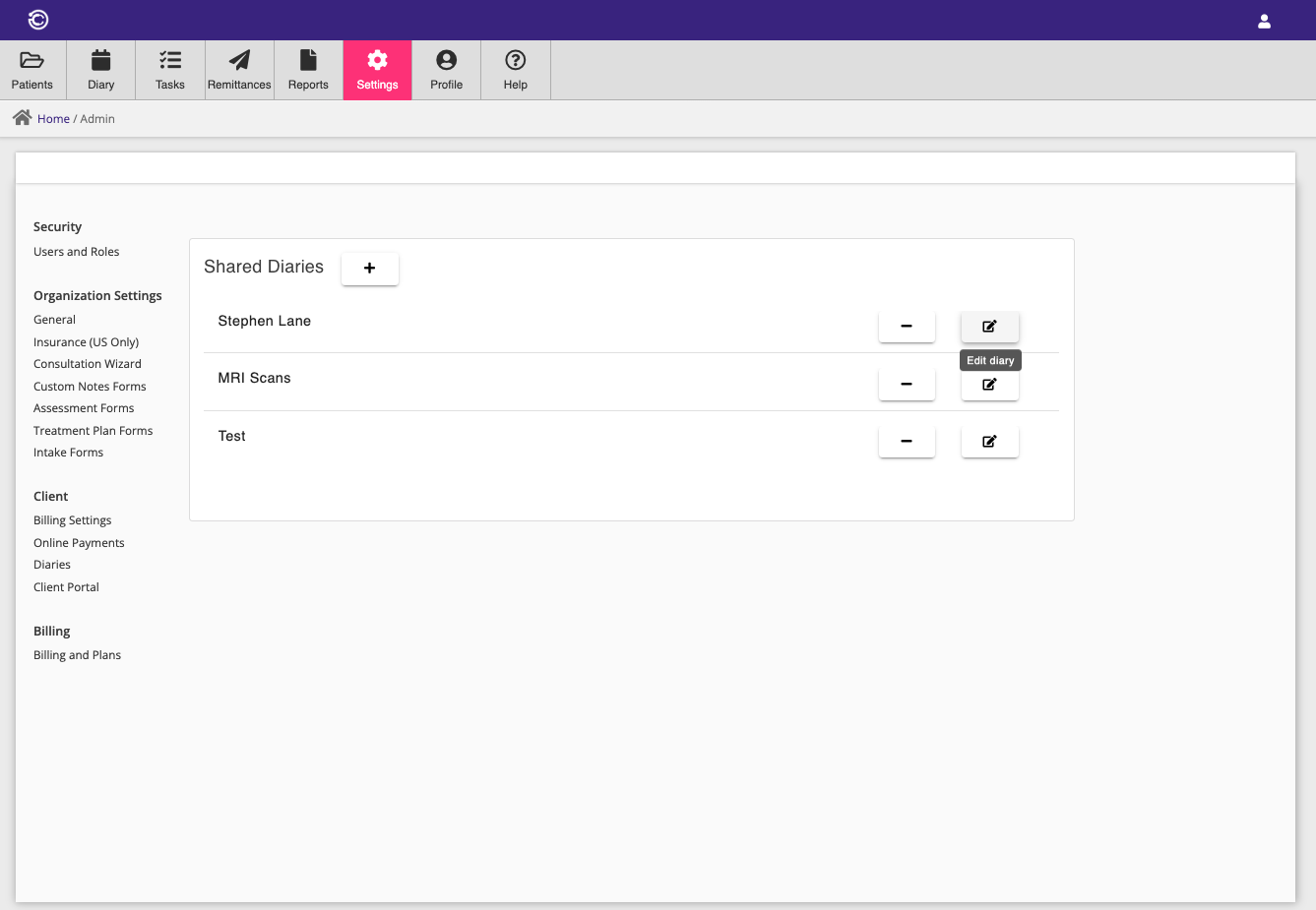
Once you have created a diary, you can add bookable services that you have configured in the Billing Settings menu. If there is a price associated with that service, and you have enabled on-line booking, your clients can book and pay for their consultation on-line on your booking website.
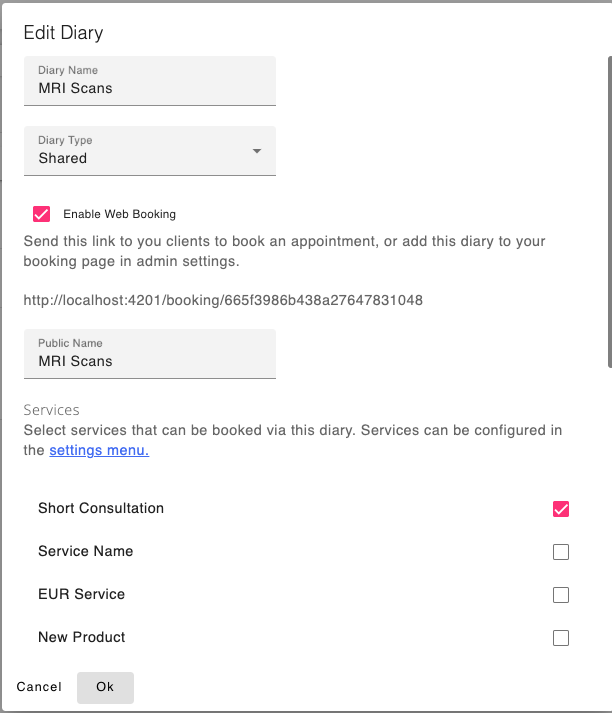
You should also set availability for each diary that is configured for on-line booking, so that clients can not book consultations during times that your practice is not open.
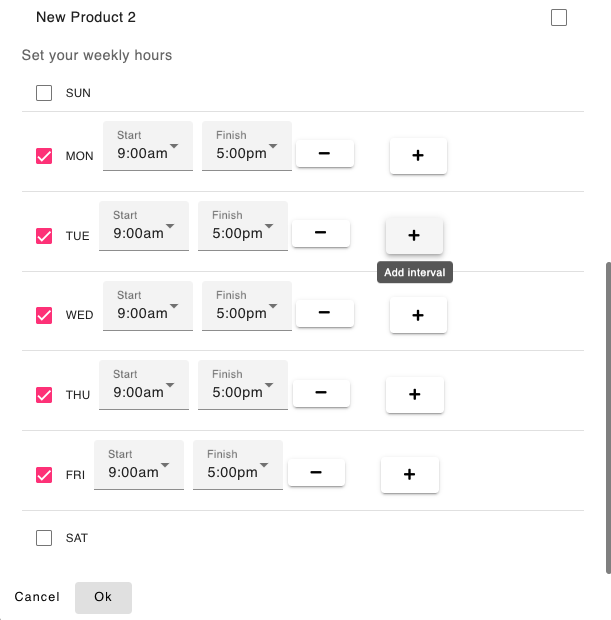
Client Portal/Booking Website
You can create and publish a complete website for your business which will give you an opportunity to outline your business offerings and provide a booking module for your services, giving your clients a professional on-line booking experience.
You choose from several pre-defined themes and supply your contact information, as well as free form information on your business and offerings.
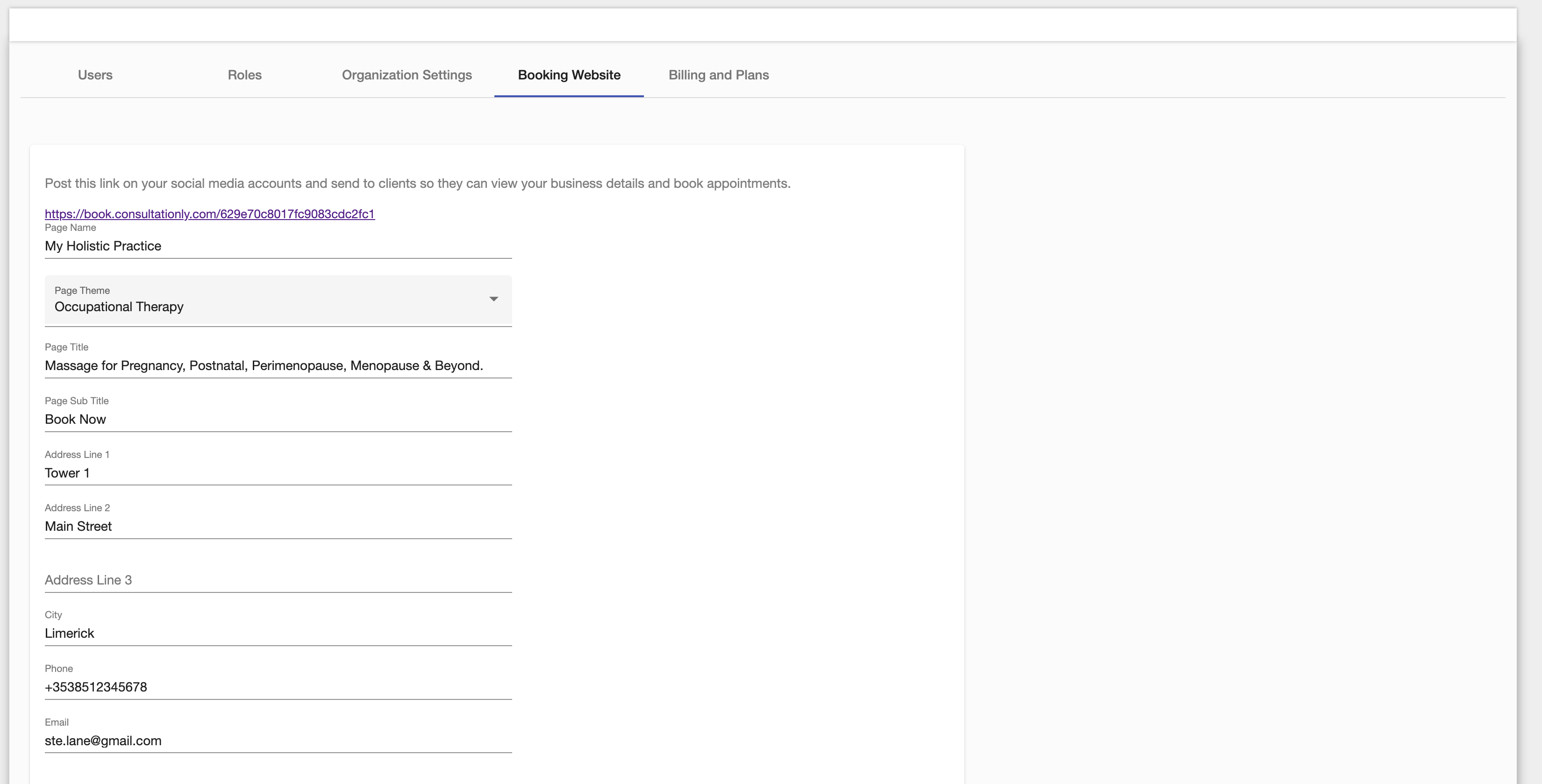
Your contact details will initially be copied from your organisation address settings, but can be customized here.
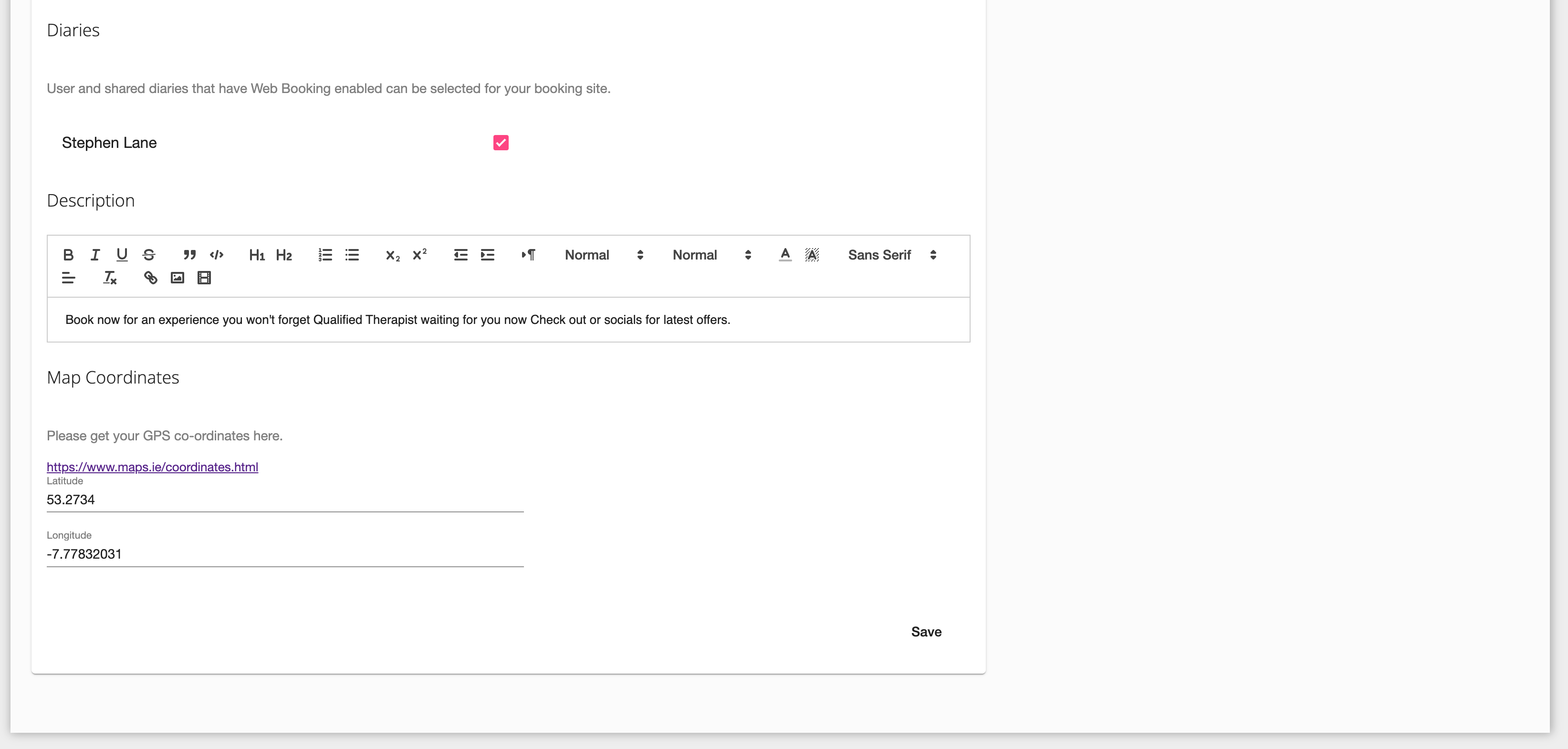
You can pick diaries which haven been configured for web booking in Consultationly and they will get added to the booking section of your website.
You can also add the latitude and longitude for your business so that it will appear on the map in your contact section. You can get you latitude and longitude by right clicking on a location on google maps.
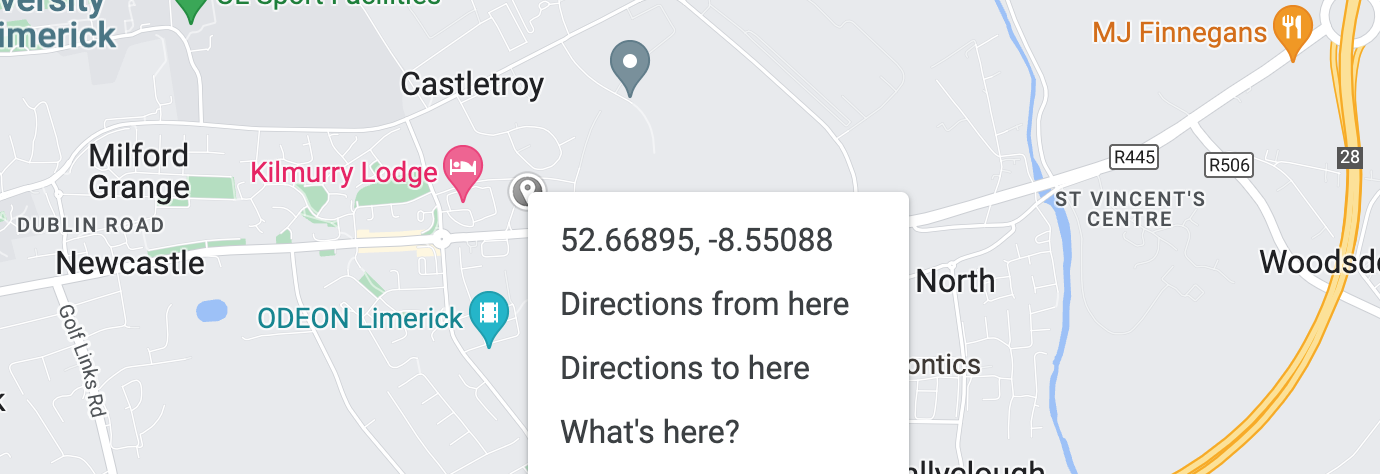
Billing and Plans
The billing and plans section contains details about the users active plan and payment details, allowing account holders to change plans and add additional users.
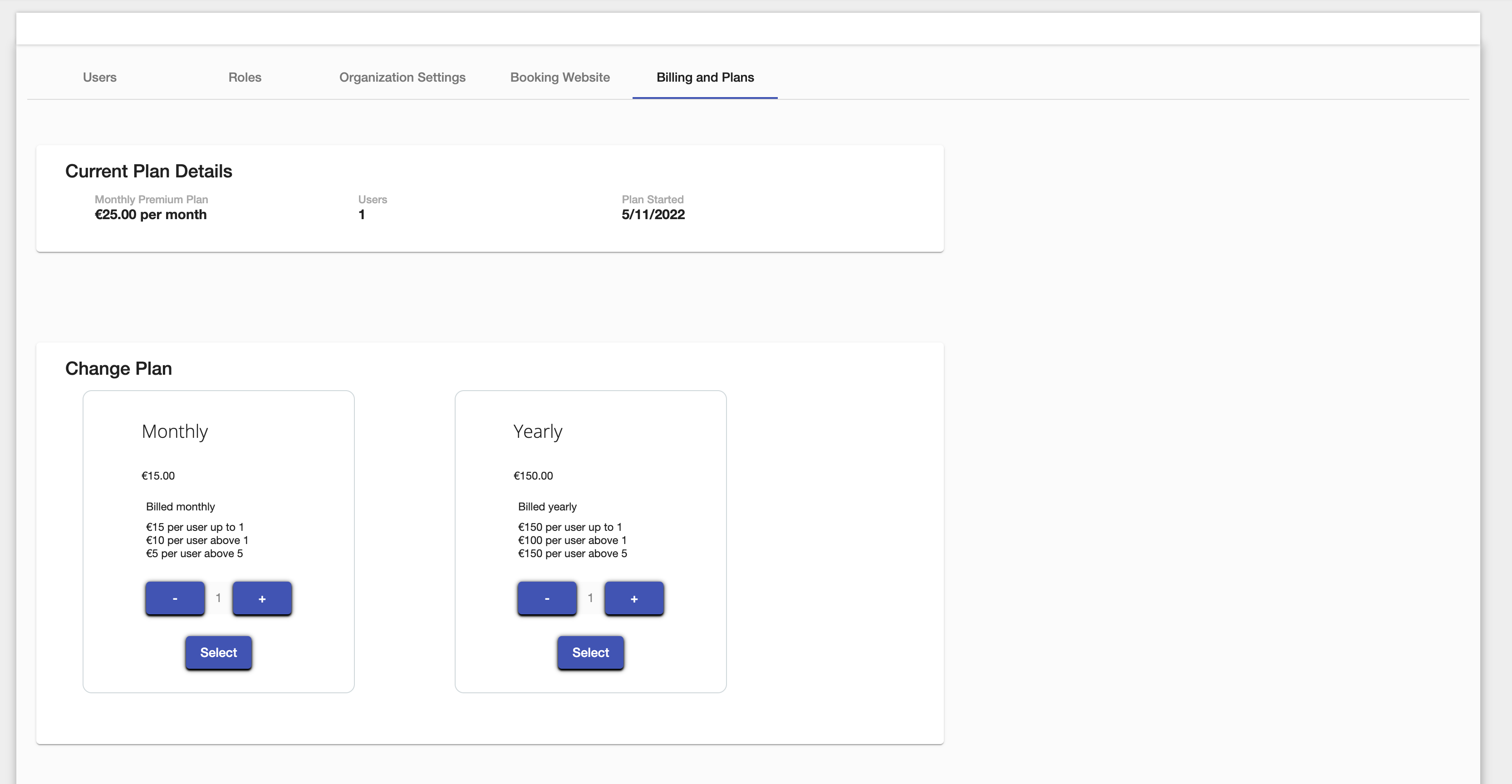
The number of users on existing plans can be adjusted upwards or downwards, or the users plan can be altered from yearly to monthly. Trial users will be automatically be assigned a monthly plan with one user which will be free of charge for 30 days.
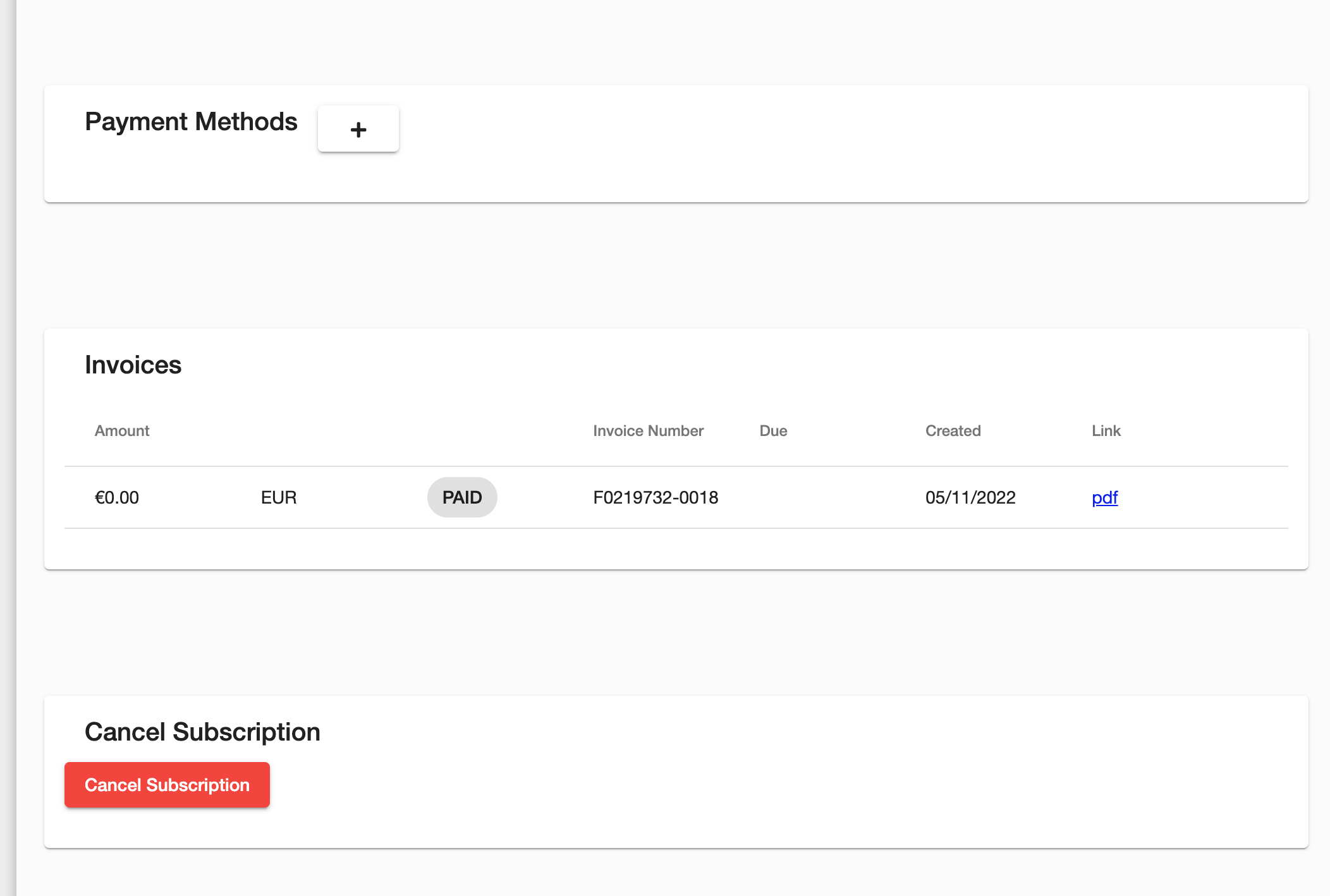
Users can view, edit, or add additional payment methods. Users can set one of their payment methods as default for billing purposes.
The invoice panel shows upcoming and past invoices.
A subscription to Consultationly can be cancelled at anytime by clicking on the Cancel Subscription button.
Once a subscription is canceled, a user can still log on Consultationly, but will be prompted to activate a new Subscription in the Billing and Plans section.
If a subscription expires due to a failed payment or because there is no valid payment methods on the account, users will be prompted to add a payment method in he Billing and Plans section.
Any billing or payment related queries can be directed to info@consultationly.com